Hi, I’m Kira DeDecker (“key-ra dee-decker”) and I’m a pet photographer serving Arizona’s greater Phoenix Metro area. Welcome to my blog! This is where I share not only my most recent work but also my life with you. Client sneak peeks, Facebook recaps, announcements, updates, awesome new offerings and the occasional (okay, frequent) story about my crazy but amazing life with my three dogs – Sox, Bixby and Waffles.
Pull up a chair and make sure it’s nice and comfy because you will want to stay awhile. It’s great to have you here!
explore
Gallery
The Experience
Happy Clients
Get in Touch

Love color? Want to add a branding bar to your images? Or maybe you want to add a little color to your images. This walkthrough will show you how to extended your image’s canvas and add a block of color.
So let’s get started!
(And I’ve been racking my brain trying to think of what this is officially called but for the life of me nothing is coming up so I’m sticking with Color Blocks.)
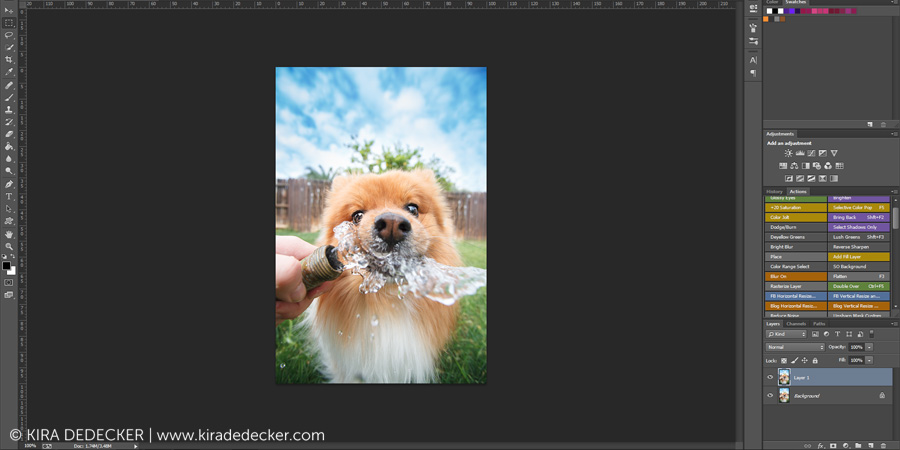 This is something I only do when posting my images to the web, so I went ahead and resized my image and sharpened for the web (you don’t have to resize/sharpen here but it easier if you do so)
This is something I only do when posting my images to the web, so I went ahead and resized my image and sharpened for the web (you don’t have to resize/sharpen here but it easier if you do so)
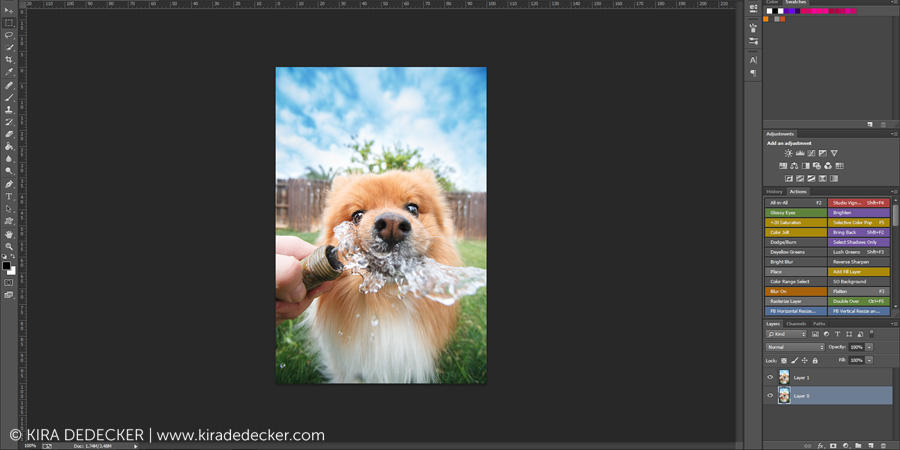
Unlock the Background layer. See how my Background layer is named Layer 0 and doesn’t have a lock on it? You can do this by selecting on the Background Layer and pressing Alt and double clicking it.
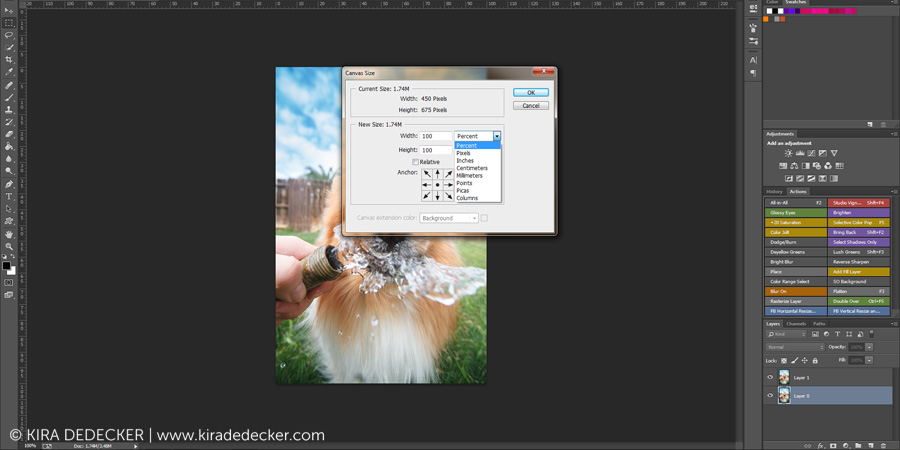
With your new unlocked background layer selected go up to your menu and select Image > Canvas Size (shortcut ALT+CTRL+C). This is going to bring up the Canvas Size dialog box. From here you have the option to change the Width, Height and Value as well as Canvas Color and Anchor Point.
See that little dot in the center of those arrows? That’s your anchor, simply put, that’s where your image is going to be. You can click on the arrows to move that point.
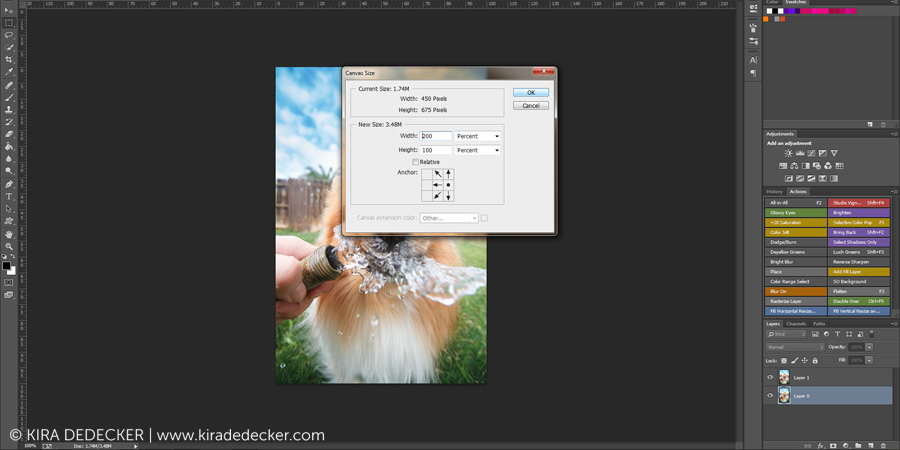
For this image, I want to double the width and keep the image on the right side. So I adjust the Width from 100% to 200% and push the arrows to the right.
Pro Tip: If you are more decisive than I am, you can skip unlocking the Background layer and then in the Canvas Size menu, go down to where it says Canvas Extension Color and pick your color right there and skip the rest of the tutorial.
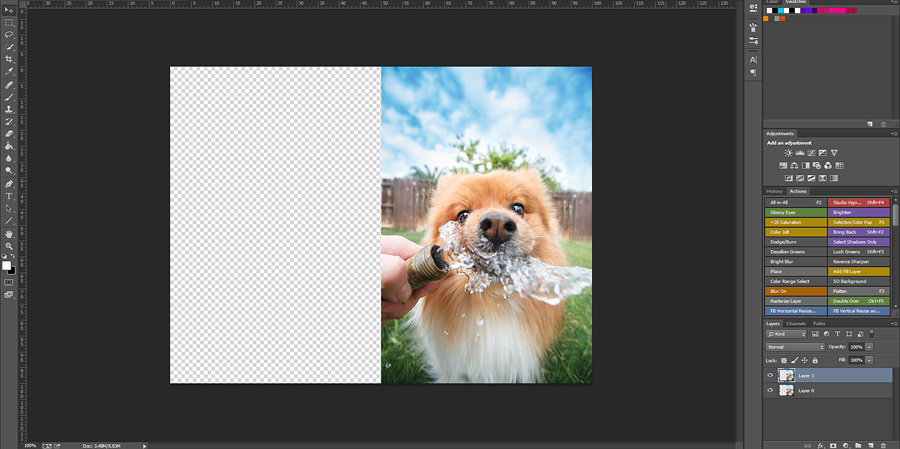
Now you will have a transparent space next to your image.
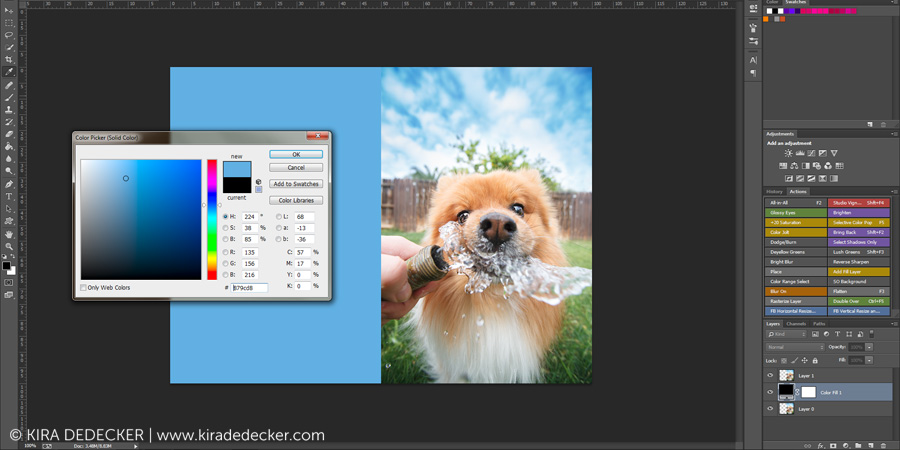 Now here comes the fun part, adding the color! I like to use the Fill Layer option since I can change it after the fact. So go down to the Ying/Yang on the bottom of your layer’s pallet and click Solid Color or go up to your menu Layer > New Fill Layer. This will bring up the Color Picker dialog box.
Now here comes the fun part, adding the color! I like to use the Fill Layer option since I can change it after the fact. So go down to the Ying/Yang on the bottom of your layer’s pallet and click Solid Color or go up to your menu Layer > New Fill Layer. This will bring up the Color Picker dialog box.
For this image, I used the eyedropper and picked out the blue in the sky.
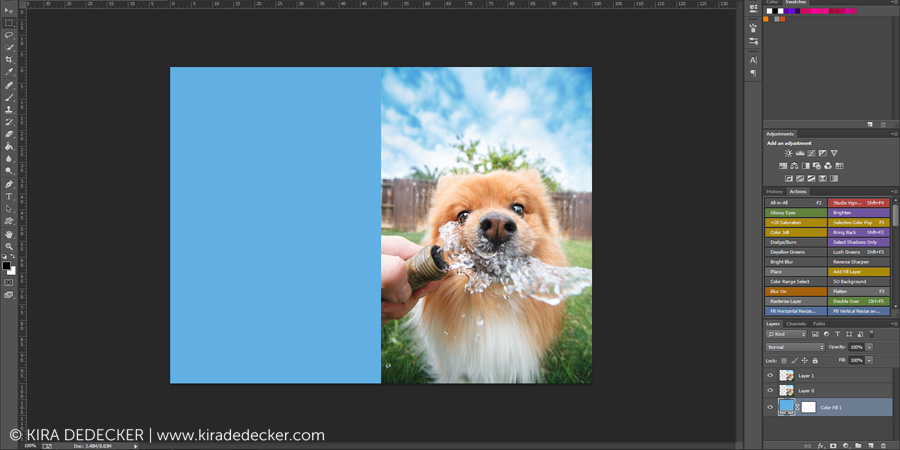
Also, it’s important that your Fill Layer is below your image layers!
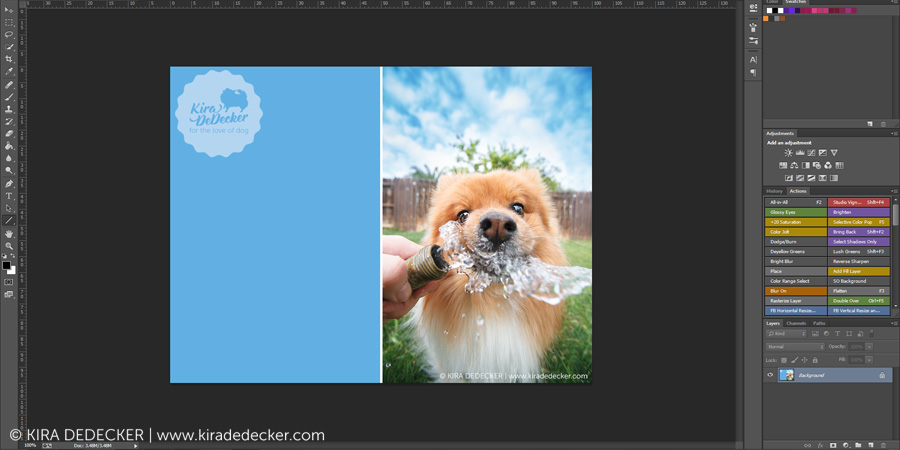
I add my watermark and presto, I’m all done.

Kira DeDecker is an on-location lifestyle pet photographer specializing in one-of-a-kind fine art and modern portraits. She works exclusively with dogs, cats and all other four legged creatures to create vibrant, quirky and soulful works of art.She also photographs needy animals pro-bono for non-profit animal organizations (like Cavalier Rescue USA).
Kira DeDecker Photography is a editorial and commercial pet photographer based in Glendale AZ and serves the Metro Phoenix area (Scottsdale, Peoria, Phoenix, Suncity, Surprise, Goodyear, Avondale and Tempe) and beyond.
Get in Touch!
As Seen On...
Glendale, AZ
623+688+1270
info@kiradedecker.com
www.kiradedecker.com
Heck yeah cute dog pictures! @kiradedeckerphoto
About
The List
The Daily Dog Tag 1,2,3,4,5,6
Hair of the Dog 1,2,3
Pretty Fluffy 1,2
Itty Bitty & Fluffy 1,2,
Healthy Paws
PAWSH Magazine & Studio
Joy Session 1,2,3
Beautiful Beasties 1,2,3,4
Kira DeDecker | info@kiradedecker.com | Arizona Pet Photography